In the bustling job market of today, conciseness and efficacy in your resume are key. As more employers are pivoting to digital applications and online recruitment platforms, crafting a well-structured and visually alluring one-page resume has turned into a preferred trend. This comprehensive guide will delve into the benefits of a one-page resume, the merits of utilizing Google Docs for its creation, and furnish you with a step-by-step walkthrough for creating a one-page resume template using Google Docs.
The Power of a One-Page Resume
A one-page resume offers a compelling method to present your professional accomplishments in a crisp, reader-friendly format. Considering that employers typically receive a deluge of resumes for each job opening, a verbose resume with excessive information may simply get buried in the stack. By confining your resume to a single page, you can spotlight the most crucial information, facilitating quick identification of your qualifications by employers.
According to a study by Business Insider, hiring managers, on average, spend only six seconds reviewing each resume. Therefore, it’s vital to communicate the most relevant information succinctly on one page.
Why Choose Google Docs?
Google Docs, a powerful online platform, empowers users to create, edit, and share documents. For several compelling reasons, it stands as an excellent choice for crafting a one-page resume:
Accessibility
Google Docs can be accessed from any device with internet connectivity, making it convenient to create and refine your resume on the move.
Collaboration
Google Docs allows you to share your resume with others, letting them edit or provide real-time feedback, thereby improving the final product.
Templates
Google Docs brings to your disposal a broad spectrum of templates that can be tailored to fit your unique needs. Additionally, our online store, Oki-Docs, presents an array of exceptional resume templates compatible with Google Docs.
Integration
Seamlessly integrating with other Google services such as Google Drive, Google Docs simplifies the process of saving and disseminating your resume.
The Creation Process of a One-Page Resume Template on Google Docs
Constructing a one-page resume template on Google Docs is a plain-sailing task. Follow these steps:
Step 1: Open Google Docs
If you don’t have a Google account, set one up by heading over to www.google.com/accounts. Once your account is active, access Google Docs at docs.google.com.
Step 2: Choose a Template
Upon entering Google Docs, click on “Template Gallery” to survey the templates available. Pick a template that resonates with your style and aligns with your career objectives. Commence with a one-page resume template. For a modern, simple, and minimalistic Google Docs resume template, don’t forget to check out our online store.
Step 3: Customize Your Template
Having selected a template, it’s time to customize it according to your requirements. Populate the template with your personal and professional data, like your name, contact details, work history, educational qualifications, and skills.
Step 4: Add Visual Elements
To make your one-page resume pop, consider embedding visual elements such as icons or graphs to emphasize your skills or accomplishments. Maintain simplicity and professionalism in your additions.
Step 5: Review and Edit
Having completed your one-page resume template, meticulously review it for potential spelling or grammar errors. Carry out any necessary edits and solicit a second review from someone else for a fresh perspective.
In Conclusion
By crafting a one-page resume template on Google Docs, you can showcase your skills and qualifications in a succinct and professional layout swiftly. By adhering to the steps elucidated in this guide, you can create a visually appealing and effective one-page resume that will enable you to stand out in the ultra-competitive job market of today. For an in-depth understanding of resumes, check out this Wikipedia page on the subject. And don’t forget that a well-crafted resume is your first step towards your dream job!
Free eBook:
5 Simple Steps to Get a Job Offer in the Next 14 Days
Get this step-by-step action plan and learn how to set career goals, gather and organize job offers, craft a standout resume and prepare for the interview!
+ additional bonus inside
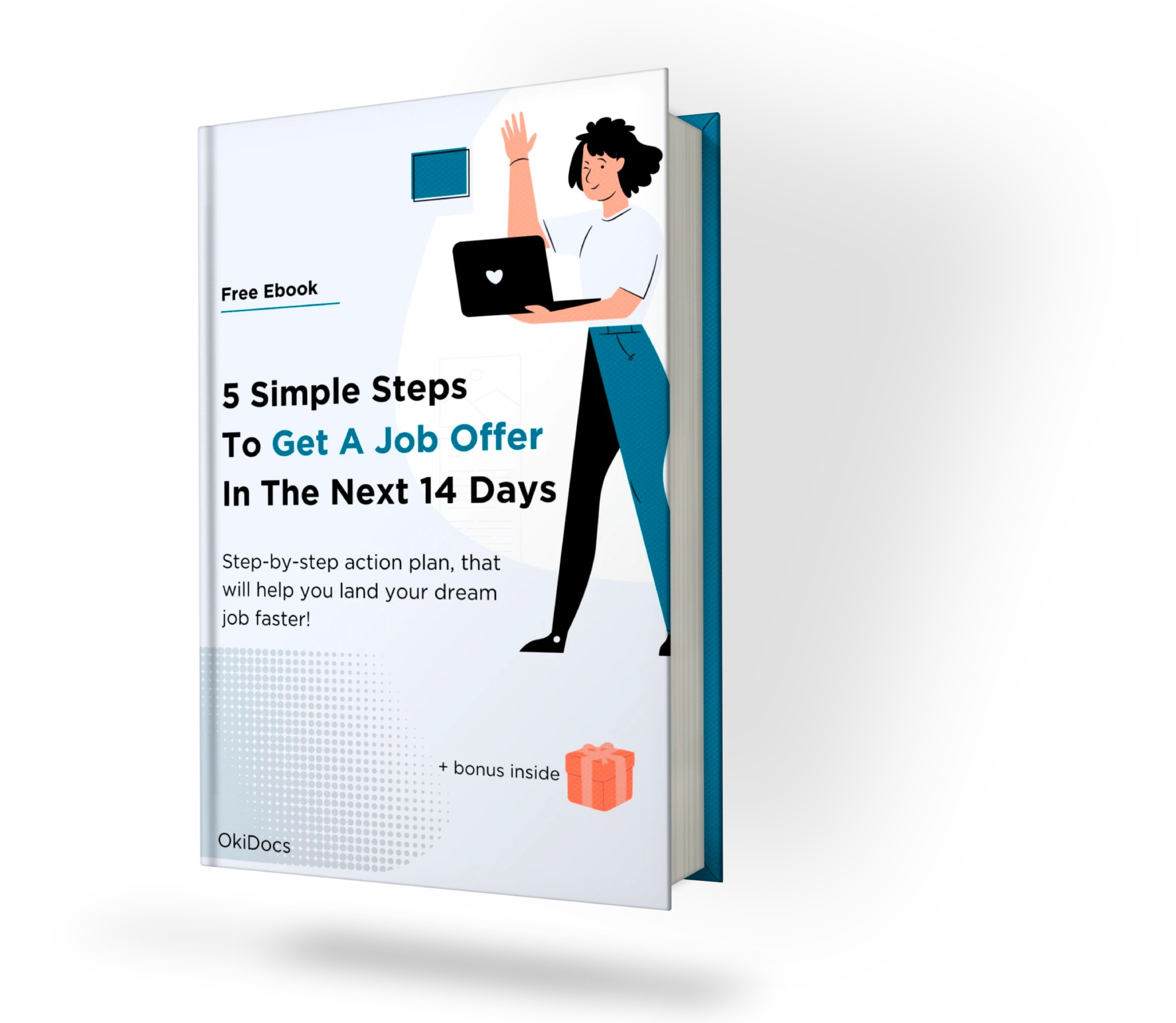
FAQs
Can I add a photo to my one-page resume template using Google Docs?
Yes, you can add a photo to your resume template using Google Docs, but make sure it is a professional headshot.
Should I include references in my one-page resume template?
No, it is not necessary to include references in your one-page resume template. You can provide them separately if requested.
Can I use a one-page resume template for any job position?
Yes, you can use a one-page resume template for any job position, but make sure to tailor it to the specific job requirements and include relevant information.
Are Google Docs templates customizable?
Yes, Google Docs templates are customizable. You can easily edit and personalize them to fit your specific needs.
Is it necessary to use a one-page resume template?
No, it’s not necessary to use a one-page resume template, but it’s recommended for its effectiveness in highlighting the most important information in a concise and easy-to-read format.




